The Orders page is where you will find all of your order information for orders by your internal team and your customers. Clicking on the ID, or Date will take you to the order overview page where you will see all the details relating to that specific order.
The Create New Quote button can be used to create a new order in the event that a customer sends files via email or you have created new CAD files as part of an additional CAD service.
The filter options can be used to filter orders based on a number of options including the date, the order value and both the order and payment status.
The search bar allows you to search for orders. This searches in several areas including, but not limited to. Customer name, email, customer notes and internal notes.
The Status button is available when you select one of more of the orders from the list. This allows you to change the status of all selected orders at once. Saving you time when processing new and completed projeects.
The export options allow you to download a .CSV of your orders list or of the line items in the orders. The downloaded orders are determined by how you have filtered the list. For example, filtering to all paid orders will only download those order for which you have received payment.
Manage columns allow you to selecte which information is shown on the order page. You can re-order these columns and save the configuration for future use.
Column width can be adjusted by hovering over the column dividers until the adjust icon apears.
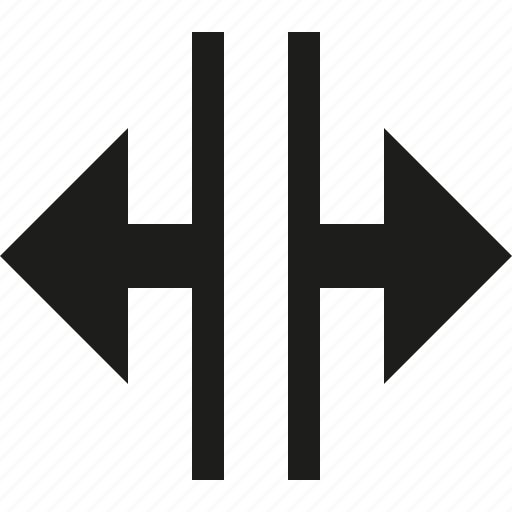
Scroll to the bottom of the page to see the page number selector. Click a number to navigate to the next page of click the 3 dots to expand the page number options.
Selecting an order will highlight the Packing list, Document and models options. If you have selected more than one order, the files will be downloaded in a zip folder containing the relevant files.
You can increase the number of items shown in the list by changing the results number option in the bottom right of the page.








